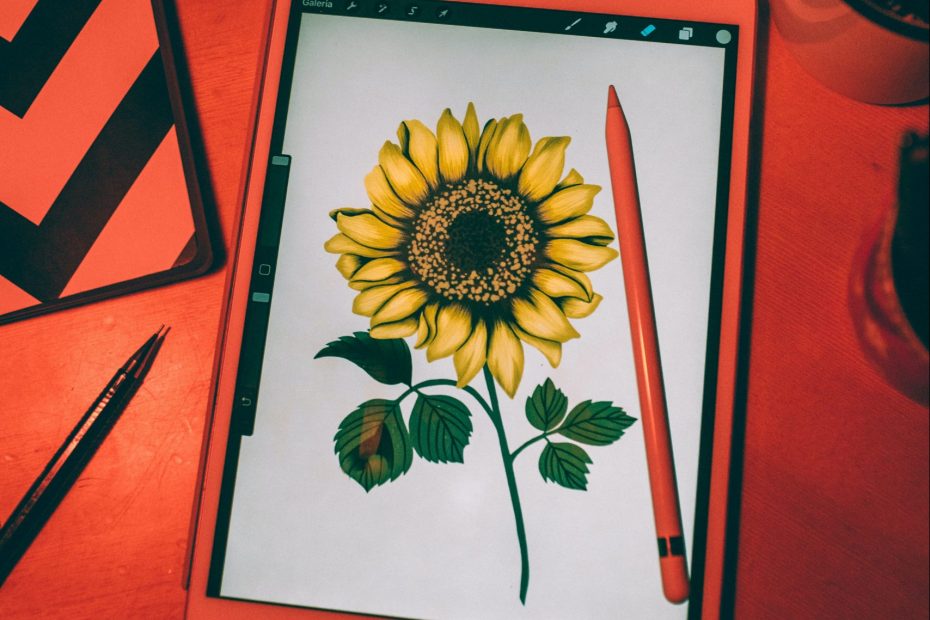Procreate has become a cornerstone for all illustrators in today’s world. It is every digital artist’s favorite and for all the right reasons! In this golden resource, you’ll learn about all the concealed Procreate features that are useful while creating your masterpieces in Procreate.
Well, everyone loves using Procreate brushes! In case, you are looking forward to getting the best Procreate brushes at no cost? Well, you can easily get free procreate brushes from Thehotskills.
So, what are you still waiting for? Let’s get started with the ultimate list of Procreate features!
Table of Contents
Best Procreate Features
Given below are the noteworthy Procreate features that are a must-try in 2022.
-
Using Eye Dropper
All you need to do is just simply tap to use a specific color by holding your finger on a specific color. Not just this, you can even control the color selection by expanding the color disk with your fingers.
-
Easy Color Swapping
Once you double tap for pure color selection, all you have to do is tapping and holding the color circle for a rapid color swap between your last two colors used.
-
Rapid Undo and Redo Processes
You may be aware of the Undo and Redo features, but you may not be aware of rapid undo and redo. Well, all you need to do is tapping and holding two fingers for a rapid undo and holding three fingers for a rapid redo.
-
Switch Between Light and Dark Mode
This is one of the interesting Procreate features that you must try out once. To toggle between the light and dark mode, tap on the wrench for opening Actions tab. After that, go to the Preferences menu in it where you can easily toggle off to Light or dark Interface as per your personal preference.
-
Easy Screen Splitting Anytime You Want
This is quite easy and requires minimal effort! Just click the three buttons on the toolbar’s top side and press the center button. Now after that, you just need to select the second app that you would like to use. Resizing the window to one app is also possible by sliding the middle gray bar.
-
Quick Pinch on Full Screen
Every designer works on minute detailing at some point. For that, they need to pinch using their 2 fingers on the full screen for making their artwork fit on their full screen. In this way, they can look into the full impact without the need of zooming in and out.
-
3D Painting:No Apple Pencil Used
Another interesting Procreate feature without the use of an Apple pencil involves, tapping on the wrench icon and choosing the preference tab and general settings to access gesture controls. Here, you can easily enable the option of 3D painting using your hand’s fingers. In this way, you can easily paint or move any model using your finger. It’s really easy to put it in the right spot.
-
Customizing Brush Sliders
To customize brush sliders, you just need to tap on the wrench icon and the preference tab. There you will find the option to toggle the right-hand interface to the left side. It is quite beneficial for all left-handed artists and makes their job super easy.
-
Adding Any Private Photo
Rather than tapping on insert a photo like you normally do, you need to swipe to the right side and then, insert an image. In this way, you’ll know that the photo will be private as it won’t come in any of the time lapses. To access that specific image, you just need to tap on ‘N’ so that you can easily trace it and adjust the opacity.
-
Accessing the Cut Copy Paste Menu
Once you make a selection of elements from one layer, you just need to swipe three fingers in the downwards direction. In this way, you can easily open the cut-copy-paste menu to help you in hassle-free removal of your selection and adding them to their new layer.
-
Hiding the Toolbar and Interface
Procreate allows you to use your four fingers to tap on the screen for opening a full-screen drawing mode. In this way, all the toolbars get hidden and you just view the drawing. Now to retrieve it back, tap using your four fingers again.
-
Automatic Palettes Creation from Photos
For quick customized Palette creation from a specific photo, just click on the color circle and select the palette tab. Now, click on the + icon on the top and pick the specific photo. Voila, your automatic palette is ready for use!
-
Recolor Tool
In case, you didn’t like what Procreate create automatically, you can make use of the recolor option. For that, just drag and drop the color circle on the specific area that you want to change. Then, tap keep coloring using recolor. You may even drag the crosshatch on that area that needs recoloring. In this way, you can try different color versions and make required color changes in a jiffy.
-
Alpha Lock
This lock is your key to draw inside the lines. Well, this excellent Procreate feature allows you to focus on drawing inside the lines. For that, you just need to use two fingers on a given layer and then, swipe to the right. This is super efficient highlight a specific area.
-
Reference Panel
It is easy to open reference panel by tapping the wrench icon and then, the reference button. In this way, you will have full image reference when working on all close up details.
-
Alignment Guides
For perfect object alignment, snapping is helpful for creating helpful guides. While blue lines help in aligning different objects on canvas, orange lines enable viewing the canvas’s dead center for better alignment with the canvas itself.
-
Select Multiple Layers
You can easily select multiple layers by opening the Layers panel and then, swiping right on all the layers that you wish to select.
-
Selection Mask Darkness
To change the selection mask pattern, you just have to adjust the slider to make it less or more translucent. With active selection, you can quickly preview visibility changes in your present selections made.
-
Swap the Same Brush and Eraser
When you double tap with a brush on the stylus, it lets you to grab that particular brush and use it like an eraser. This Procreate feature is useful in case you want to draw swiftly.
-
Auto Draw Perfect Shapes
It is the most simplest Procreate feature for all imperfect shape makers! All you need to do is draw and hold a shape be it, square, triangle or circle. Just when you release that shape, tap the edit shape option on the toolbar’s top to select among different options.
The Final Verdict
Now that you are aware of all the top Procreate features, we are sure that you can harness the full power of Procreate and create your designs at super-fast speed. Not only this, these outstanding features will be your guiding light in simplifying a plethora of things. All you need to do now is bring all these options into practice so that you make good use of all the features, procreate brushes and increase your designing speed manifolds in no time.